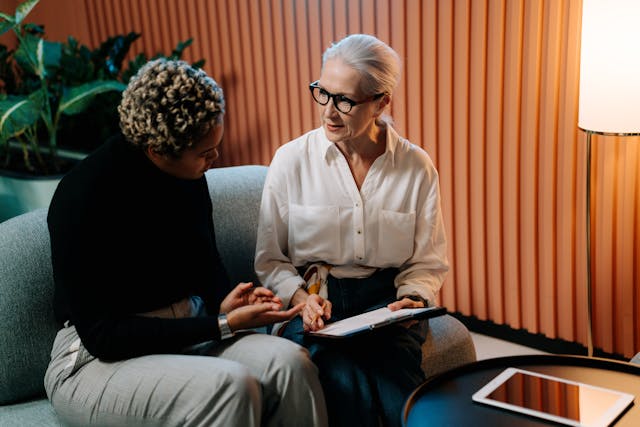CV Lite: How to Cancel Your Subscription Easily
In today’s digital age, subscription services for platforms like CV Lite make it easier than ever to craft a professional CV or resume. With intuitive templates, resume-building tools, and other premium features, many users opt for the paid version of CV Lite to take their resumes to the next level. However, there may come a time when you feel that CV Lite no longer meets your needs or you simply no longer need the service.
If you’ve found yourself in this situation and want to cancel your CV Lite subscription, you’re in the right place! In this blog post, we’ll guide you through the process of canceling your CV Lite subscription, step-by-step, to ensure that you can do so without any hassle.
Reasons to Reevaluate and Cancel Your CV Lite Subscription
- You’ve Already Landed Your Dream Job
Once you've secured the job you're aiming for, your need for frequent resume updates and premium resume-building tools might decrease. If you don’t foresee needing the advanced features of CV Lite for the foreseeable future, it might be a good time to cancel the subscription. - Limited Use of Premium Features
If you find that you’re not fully utilizing the premium templates, customization options, or job search tools that CV Lite offers, then maintaining a subscription may no longer be necessary. Sometimes the basic version or even other free tools could meet your needs. - Budget Constraints
As with any subscription service, it's easy to overlook recurring costs. If you’re feeling the pinch financially or have subscriptions to other platforms, canceling CV Lite could free up some money. You can always resubscribe when the need arises again. - Switching to a Different Tool
You might come across another resume-building platform that offers features more aligned with your current needs, whether it's more customization, templates, or additional services like cover letter builders. If you prefer another service, canceling your CV Lite subscription is a simple solution. - Taking a Break from Job Searching
If you’ve decided to take a career break, or you’re not actively looking for a new job at the moment, continuing with a paid CV service might seem unnecessary. Once you're back in job-hunting mode, you can easily re-subscribe if needed. - Privacy or Data Concerns
Sometimes, users may feel uncomfortable with how their personal information is handled by subscription-based services. If CV Lite’s privacy policies don’t meet your standards, canceling your subscription might be the best course of action for peace of mind. - Lack of New Features or Updates
If you notice that CV Lite is not regularly updating or adding new features that enhance your experience, or if you feel it’s not evolving with the times, you might want to explore alternatives. A stagnant platform might not justify a paid subscription in the long run.
Whatever your reason, CV Lite’s cancellation process is simple, if you follow the steps carefully.
Steps to Cancel Your CV Lite Subscription
Method 1: Canceling via the CV Lite Website
To cancel your CV Lite subscription directly from the landing page without logging into your account, follow these steps:
- Visit the CV Lite Website: Open the website where you originally subscribed.
- Scroll to the Bottom: Navigate to the footer or relevant section of the homepage.
- Locate 'Cancel Subscription': Look for the "Cancel Subscription" option and click it.
- Enter Your Email: Provide the email address used during the subscription process.
- Confirm Cancellation: Click the "Cancel Subscription" button.
- Check Your Email: You will receive a cancellation link via email.
- Complete the Process: Follow the on-screen instructions to confirm cancellation. You may receive a final confirmation email. The confirmation link will be sent to your email address where you can confirm as cancel.
- You will receive a Canceled confirmation message.
Method 2: Cancel via the "Contact Us" Option
Without Logging In
- Visit the Website: Open the CV Lite website where you created your account.
- Find the "Contact Us" Option: Scroll down and locate the "Contact Us" link.
- Provide Required Information: Fill out the form, ensuring the email used for the subscription is included.
- Trigger a Pop-up: Type specific keywords (e.g., cancel the subscription, Unsubscribe, stop, etc), which will activate a pop-up window.
- Click "Cancel Now": Select this option “yes” in the pop-up.
- Check Your Email: A link will be sent to your registered email.
- Complete the Process: Follow the on-screen instructions to confirm cancellation. You may receive a final confirmation email. The confirmation link will be sent to your email address where you can confirm as cancel.
- You will receive a Canceled confirmation message.
OR
- You can submit a query describing your issue regarding the cancellation of your subscription. Once you've provided the details, our customer support team will reach out to assist you further.
With Logging In
- Log In to Your Account: Access your CV Lite account.
- Navigate to "Contact Us": or on your dashboard.
- Find this option under your profile dropdown
- Find the contact option Dashboard
- Provide Required Information: Fill out the form, ensuring the email used for the subscription is included.
- Trigger a Pop-up: Similar to the above, use keywords like "cancel subscription" to prompt the cancellation pop-up.
- Click "Cancel Now": Select this option “yes” in the pop-up.
- Finalize via Email: Follow the link sent to your email to complete the cancellation process.
- Complete the Process: Follow the on-screen instructions to confirm cancellation. You may receive a final confirmation email. The confirmation link will be sent to your email address where you can confirm as cancel.
- You will receive a Canceled confirmation message.
OR
- You can submit a query describing your issue regarding the cancellation of your subscription. Once you've provided the details, our customer support team will reach out to assist you further.
Method 3: Cancel via account settings (login required):
- Log in to Your Account: Access your account on the CV Lite website.
- Navigate to Account Settings: Go to the "Account Settings dropdown".
- Select Downgrade Option: Choose "Downgrade Account" to initiate the cancellation process and confirm your action.
- Access the Cancellation Page: You will be receive a cancellation pop up.
- Provide Subscription Email: Enter the email address you used during the subscription.
- Confirm Cancellation: Click the "Cancel Subscription" button.
- Complete via Email: A cancellation link will be sent to your email. Follow the link to finalize the cancellation.
- Complete the Process: Follow the on-screen instructions to confirm cancellation. You may receive a final confirmation email. The confirmation link will be sent to your email address where you can confirm as cancel.
- You will receive a Canceled confirmation message.
Method 4: Canceling via Customer Support
To cancel your CV Lite subscription via customer support without using a ticket system, follow these steps:
Contact by Phone
- Call the customer support team directly at +33 189623434
- Provide your account details, including the email associated with your subscription, and request cancellation.
- Ensure you confirm any further steps required to finalize the process.
Fill out the form
To cancel your CV Lite subscription by filling out the form via customer support, follow these steps:
- Visit the Support Portal: Go to the CV Lite support portal.
- Find the Contact Form: On the support page, look for the form and fill out the sections.
Your Full Name, Email Address, and Message to cancel your subscription. - Submit the Form: Once you have filled out all the required fields, submit the form.
- Confirmation: After submitting, you should receive an email confirming your cancellation request. If necessary, follow any additional steps provided by the support team.
If you’re unable to cancel your subscription through the above methods or encounter issues, contacting CV Lite’s customer support is your best option.
Important Points to Keep in Mind
- Cancellation Timing: Canceling your subscription immediately may not end access to the service right away. Most platforms allow you to use the features until the current billing period ends.
- Refund Policies: CV Lite may not offer refunds for unused portions of a subscription period. Be sure to check their refund policy if you recently renewed your plan and wish to request a refund.
- Keep Documentation: Always save confirmation emails or screenshots of the cancellation process. This will help resolve any disputes if you’re charged after cancellation.
How to Avoid Future Subscription Issues
Canceling a subscription can sometimes highlight inefficiencies in how we manage recurring payments. Here are some tips to avoid subscription headaches in the future:
- Use Subscription Tracking Tools: Apps like Truebill, Mint, or Subby can help you track and manage your subscriptions.
- Set Reminders: If you signed up for a free trial, set a reminder to cancel before the trial ends to avoid charges.
- Review Billing Statements: Regularly check your bank or credit card statements for unexpected charges.
- Pause Instead of Canceling: If you’re unsure about canceling permanently, some platforms allow you to pause subscriptions without losing data.
Conclusion
Canceling a CV Lite subscription doesn’t have to be complicated. Whether you subscribed through their website, Google Play, or the App Store, the process is generally straightforward. Just remember to follow the right steps, keep documentation, and double-check the status of your subscription.