How to Convert VOB to MP4 Using Free Tools?
VOB is a popular video format for DVDs, however many modern devices and media players cannot play this type of file. To watch VOB files on these devices, you must convert them to something more compatible such as MP4 so that it can be enjoyed without any issues.
Through this article, you'll learn how to convert VOB files into MP4 utilizing free tools. Here we will talk about a few methods. By the end of this article, converting VOB files to MP4 will be so effortless that it would take just a few simple steps!
For searching, you can start to Google it that will help you to find the perfect solution or you also can directly visit dvd2dvd.org.
How to Convert VOB to MP4 Using Free Tools?
There are several free tools available that can help you convert VOB to MP4. Some of the most popular tools include:
- VLC Media Player
- Freemake Video Converter
- CloudConvert
- HandBrake
1. VLC Media Player
To begin with, it is essential to recognize that VOBs are a diverse video format distinct from other mainstream formats. You can locate .vob files within the VIDEO_TS directory at the base of a DVD disk. When we refer to converting VOB file to MP4 format, what we often mean is transforming DVD into MP4 or changing VIDEO_TS into MP4 file.
However, you may also have received digital data in form of a VOB file from another source and using VLC for conversion of such kind would render brilliant results.
In this article, we will be using VLC Media Player as an example, but the process is similar for all of the other tools.
Here is how to convert your file with VLC Media Player:
- Download and install VLC Media Player on your computer.
- Insert the DVD disc into your computer's DVD disc drive for further processing.
- Open VLC Media Player.
- From the “Media” menu, select the "Convert / Save" option.
- From the “Open Media” window, select the “Disc” tab and choose "DVD" as the disc type.
- In the “Disc device” column, click on the “Browse” button and navigate to your DVD drive VIDEO_TS folder. Click on the “Select Folder” button.
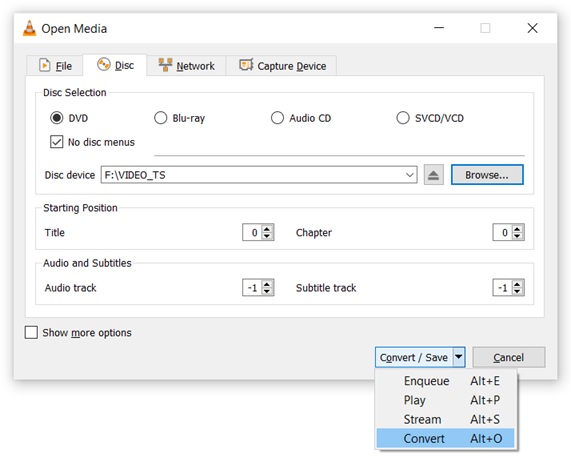
- Click on the arrow beside the "Convert/Save" button and choose the “Convert” option.
- A new Convert window will appear, make sure the Profile is set to “Video – H.264 + MP3 (MP4)”.
- Under the “Destination” section, click the “Browse” button to select the folder where you'd like to save the converted files. To obtain your MP4 file, make sure the file name is set to .MP4 extension. Click the “Save” button.
- Click the "Start" button to begin the conversion of VOB to MP4 in VLC.
2. Freemake Video Converter
If you are looking for a free, reliable way to convert VOB files into MP4 or AVI, MKV, FLV and WMV; then Freemake’s Video Converter is another good option!
Not only will it easily transform your movies and videos with superior quality but also allow playback on any media player. Plus, not just can you upload them online but even do some basic editing here in our app too! Get started now using Windows’ best free VOB to MP4 converter today!
To convert a VOB file to MP4 format using Freemake Video Converter:
- Download and install the Freemake Video Converter successfully. Note: .NET Framework 4.5 is required for this program to work.
- Launch the software and click on the "+Video" button to import the VOB video file to the program.
- Choose MP4 as the output format. You can customize some settings like bitrate, frame size, and more. Also, you can choose the intended output file folder to store the converted files.
- Click on the "Convert" button to start the conversion process and it will take some time for the conversion to complete.
- You can find and play the converted MP4 file in the designated output folder.
3. CloudConvert.com Online Converter
If you don't want to install a desktop software, you can also use an online converter to convert VOB files to MP4 format. There are several free online converters that can be used for this purpose, including CloudConvert.
To convert VOB files to MP4 using Cloudconvert.com, follow these steps:
- Go to the website https://cloudconvert.com/vob-to-mp4
- To upload the VOB file you want to convert, click on the “Select File” button and this will pop up a new “Open” window. Browse to your DVD drive “VIDEO_TS” folder, and select the VOB files to convert and click “Open” button.
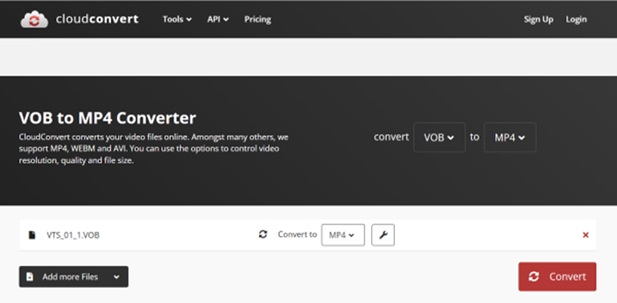
- You can click on the “Add more files” to add up to 5 files for parallel conversions.
- Click on the "Convert" button to begin the conversion process.
- Once the conversion is complete, you need to download the MP4 file to your computer or else the file will be deleted after some time.
4. HandBrake
Another popular and highly rated program to convert VOB to MP4 files is using HandBrake. Beside video conversion, this program can do other tasks like ripping DVDs, and some video editing to enhance the output files.
HandBrake is a free, open-source program that is available for Windows, Mac, and Linux. It supports 3 main output file formats, .MP4, .MKV and WebM. To convert VOB files to MP4 using HandBrake, follow these steps:
- Download and install HandBrake from the official website, https://handbrake.fr.
- Insert the DVD to convert to the computer DVD drive and launch the HandBrake software.
- In the left-hand panel, under "Source Selection", click on the “DVD drive”, usually is F: drive. This will load the DVD contents.
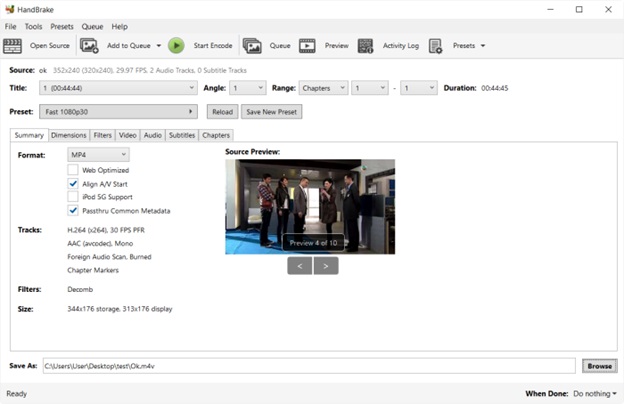
- Make sure the “Format:” is set to MP4. This is the output file format.
- Customize the other settings to your liking like the video and audio codecs, resolution, bit rate, and other settings.
- Click on the "Start Encode" button to let the software convert.
- Once the conversion is complete, you will find the MP4 file in the destination folder you specified.
Final Words
In this article, we have discussed four methods for converting VOB files to MP4 using free tools. Whether you prefer using a desktop software or an online converter, the steps are not difficult. With these tools, you can easily convert VOB files to MP4 and enjoy them on your portable devices, gadgets, and media players.

