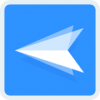How to Use Enrollment via USB in AirDroid Business
Welcome to this tutorial video where we walk you through the process of using Enrollment via USB.
AirDroid Business is a mobile device management (MDM) solution that helps you manage all your Android devices effectively and securely. Free Trial: https://bit.ly/43uxRX2
Here's a breakdown of what you'll learn in this video:
🚀0:00:09 Part 1: What is "Enrollment via USB" ?
🚀0:00:53 Part 2: Steps to enroll device via USB
🚀🚀0:00:56 Step 1: Log out all accounts on the system setting
🚀🚀0:01:12 Step 2: Activate Developers Options from your device
🚀🚀0:01:25 Step 3: Enable USB Debugging
🚀🚀0:01:38 Step 4: Connect your device to your computer and enroll it via USB
🚀🚀0:01:45 Step 5: Select File Transfer file on the USB settings
🚀🚀0:01:51 Step 6: Select the device for Enrollment via USB
🚀🚀0:02:20 Step 7: Initiate the USB Enrollment process
🚀🚀0:02:24 Step 8: Apply Provisioning Template
Learn More: https://bit.ly/43ulFph
Official Website: https://bit.ly/3PwtZzn
#mdm #usbenrollment #devicesetup #qrcodeenrollment#deviceowner #enrollment #enrollmentmethod #setupmethod #airdroidbusiness #androiddevicemanagement #androidenrollment #emm
🚀Follow us
→ Facebook: https://www.facebook.com/AirDroid
→ Twitter: https://twitter.com/AirDroidB
→ Linkedin: https://www.linkedin.com/company/airdroidbusiness/