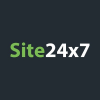Optimize Monitoring with Time-based Threshold Profiles
Learn how to enhance your monitoring efficiency by configuring Time-based Threshold Profiles in Site24x7. In this video, we'll guide you through the process of setting up thresholds based on business hour segments, ensuring you receive alerts when you need them the most. Optimize alert frequencies and receive notifications only when it matters. Happy monitoring!
- Log in and Navigate: Access your Site24x7 account, go to the Admin section, and select Configuration Profiles --Threshold and Availability.
- Create Profile: Click Add Threshold Profile, choose Time-based Threshold Profile, and fill in monitor details. Set a default profile for periods without specific configurations.
- Configure Business Hours: Add business hours to set working and non-working periods. Use the "+" icon to add more time-based thresholds.
- Save Profile: Once thresholds and business hours are set, click Save to save your Time-based Threshold Profile.
- Practical Use Cases: Explore use cases like configuring thresholds for weekdays and weekends to optimize monitoring based on your business hours.
- By personalizing alert frequencies with Time-based Threshold Profiles, you'll receive notifications precisely when needed. Watch, implement, and enhance your monitoring efficiency with Site24x7!