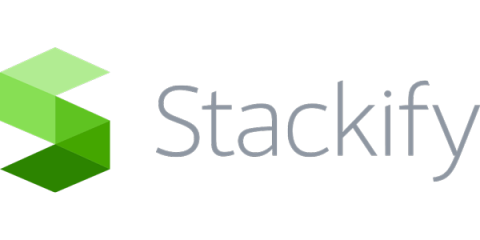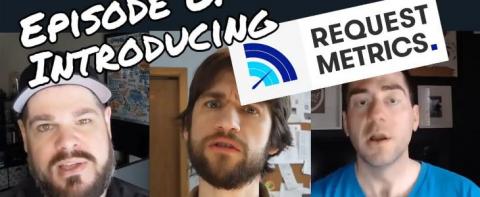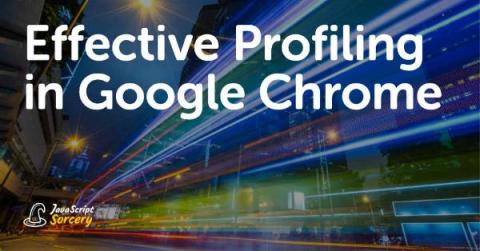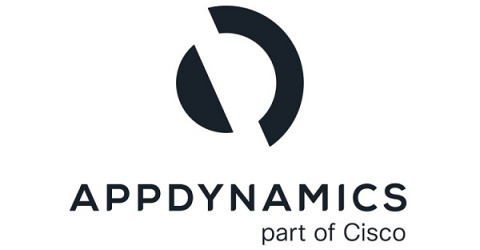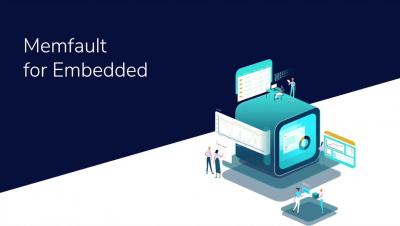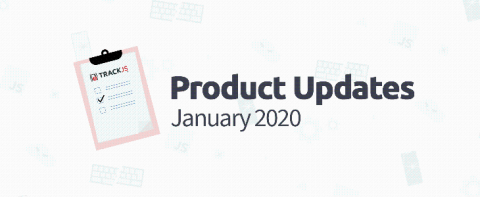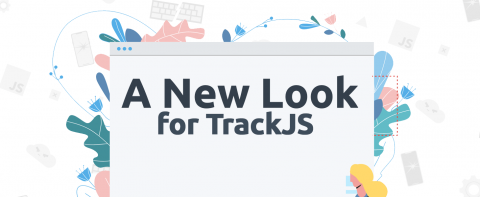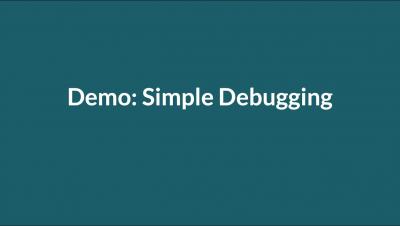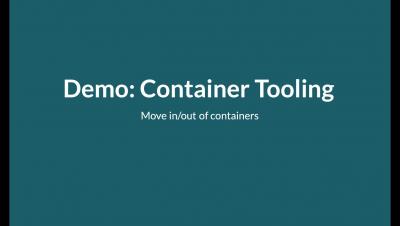A Practical Guide to JavaScript Debugging
Being a UI developer, I’ve learned one thing: It doesn’t matter how carefully you write your code. Suppose you’ve double-checked that you defined and called all functions the right way or followed all the best practices. Even then you’ll see that a tiny variable can sneak behind and create an error. Now, suppose you find out that for some unknown reason a form validation or submit button isn’t working.