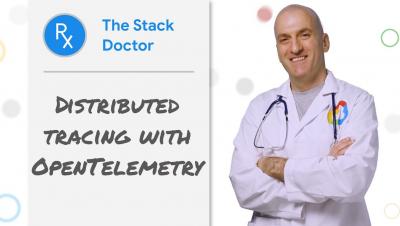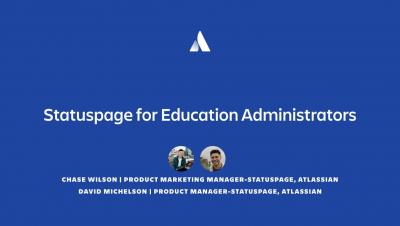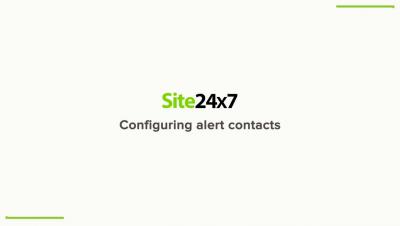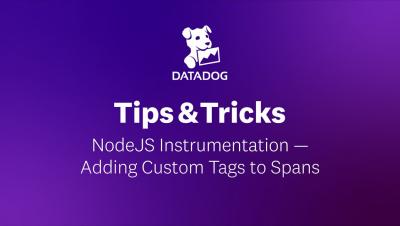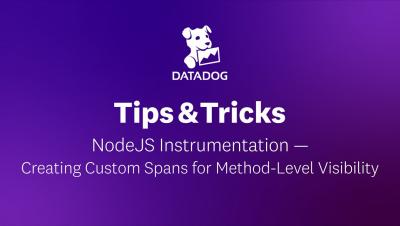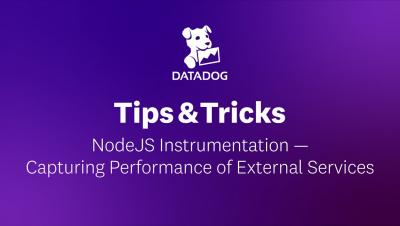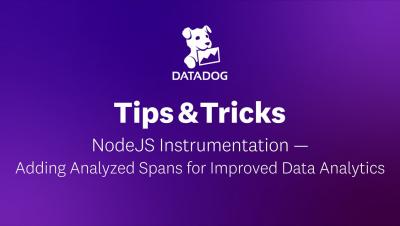Distributed tracing with OpenTelemetry - Stack Doctor
Wanting to measure the latency of user requests, and know how long each microservice takes to return a response? In this episode of Stack Doctor, we’ll walk you through how to use OpenTelemetry for tracing, and how this tool shows how your requests traverse your service and how each service contributes to overall latency.